Name Merge
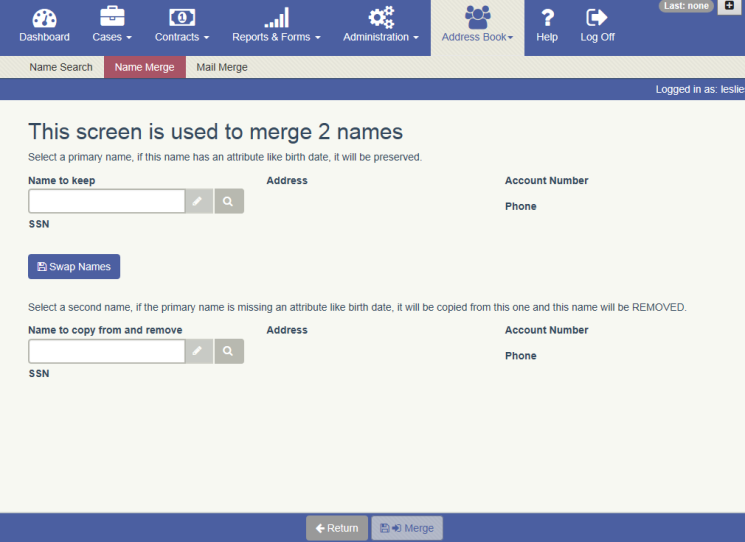
Overview
The Name Merge feature allows you to merge two name records into one . This would be needed if more than 1 record exists for the same person.
Name Merge can be accessed from the Menu bar by navigating to Address Book – Name Merge. Name Merge can also be accessed from Name Search .
Workflow
To merge two Names :
- Navigate to the Address Book – Name Merge screen
- Search for the ‘Name to keep’ (primary name) by clicking on the magnifying glass
- Select the Name
- Search for the ‘Name to copy from and remove’ (second name) by clicking on the magnifying glass
- Select the Name
- Click Merge
NOTES:
- If the ‘Name to keep’ has an attribute like birth date, it will be preserved. If the ‘Name to copy from and remove’ has an attribute that the primary name does not – it will be copied to the primary name record. If both names have the same attribute – the one in the primary name will be kept.
- If either or both Names has a contract associated to it – it will be associated to the “Name to keep’ record after the merge
- Anywhere in the system that the ‘Name to copy from and remove’ is used – that name will be updated with the ‘Name to keep’
To merge two Names from Name Search:
- Navigate to the Address Book – Name Search screen
- Search for the names to merge
- Click in the box the left of the Name field for the 2 names to be merged. The first name you click on will be used as the ‘Name to keep’ and the second Name selected will be used as the ‘Name to copy from and remove’
- Click Merge Selected at the bottom of the screen
- The Name Merge screen opens with the two names populated to the ‘Name to keep’ field and the ‘Name to copy from and remove’ field
- If the Names were populated in the wrong fields click Swap Names
- Click Merge
To Edit or Review the full Name Maintenance before merging :
- From the Name Merge screen after selecting the Names to be merged, click on the Edit button (pencil)
- Name Maintenance opens
- Review the data and make any needed changes