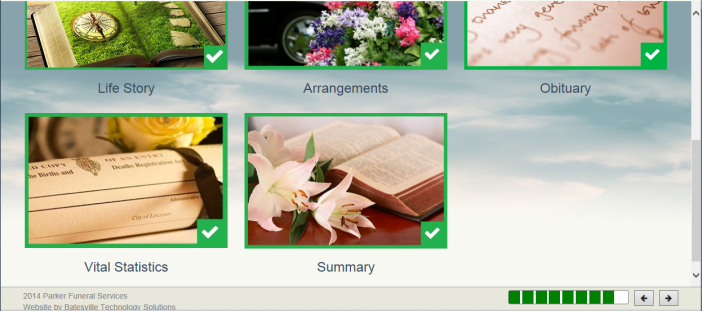Family Arrangement Planner Summary Screen
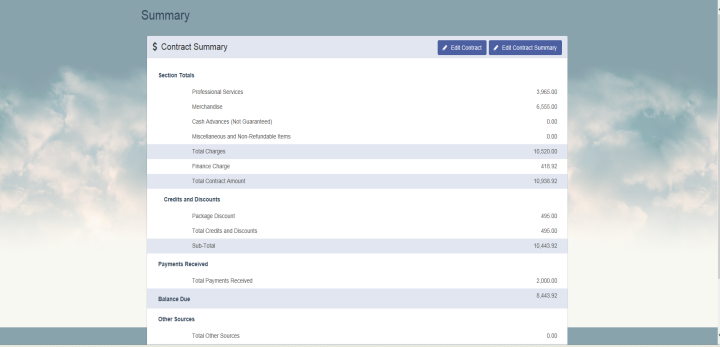
Overview
The Family Arrangement Planner Summary screen is used during the arrangement meeting with the family to create and complete the contract with the family.
This screen is accessed by one of the following methods:
- Clicking the Summary image on the Family Arrangement Planner Menu screen
- Clicking the > button on the Family Arrangement Planner Vital Statistics screen
If a contract doesn't exist for the case, the "New Contract" screen appears; otherwise the Contract Summary (read-only) widget displays as shown above. You can use the “Edit Contract” and “Edit Contract Summary” buttons to navigate to the Contract and Contract Summary screens respectively, where you can edit the contract details, provided the contract is not uploaded.
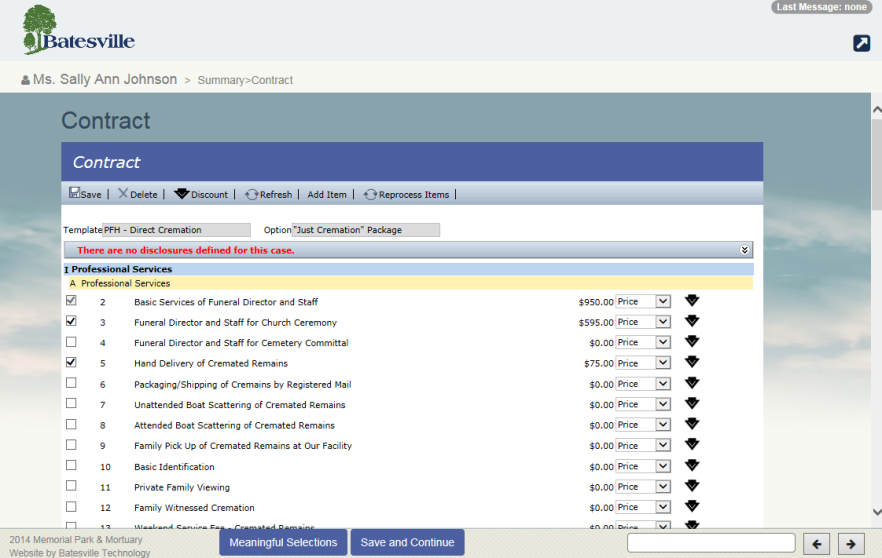
FAP Contract Screen Notes:
- Selecting the Meaningful Selections button, which only appears in the footer of the FAP contract screen for cases that have locations setup for use with a Meaningful Selections account, will navigate the user to the Meaningful Selections application, allowing the user to add Memorial Product items associated to the Meaningful Selections application. (See Meaningful Selections Integrations for further details on setup and usage)
- Selecting the "Save and Continue" button, which appears in the footer of the FAP contract screen, will save any changes made on the FAP contract Screen and then navigate the user to the FAP Contract Summary Screen.
-
When the user selects the FAP Contract screen’s “Save” button, changes made on the screen will be saved and the user will remain on the FAP Contract screen
When you have completed the information on this screen, you can click the “Complete” field on the footer. Doing so will place a green rectangle with a check mark around the contract summary image on the Family Arrangement Planner Menu screen and will add a square to the progress meter.