Dashboard Calendar
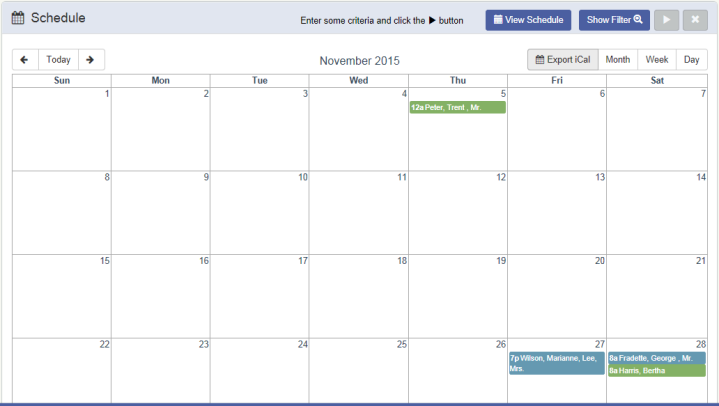
Overview
The Dashboard Calendar displays all scheduled Services and Events for all Cases. The Dashboard Schedule calendar gives users an easy access display to services in any date range for any services in the past or future.
- All Services are shown in the grid highlighted Green
- Events are shown on the Calendar highlighted Blue
Note: These are the default colors for the calendar. However, the colors can be customized, click here for more details.
Filtering
The Calendar can be filtered by Month, Week or Day by clicking either of these buttons on the top of the Calendar widget. It can also be filtered by Funeral Director and/or Location, using the Show Filter button. (The Service Date and Sort fields are used only for the Daily Service Report which can be generated by clicking the View Schedule button. These 2 fields are NOT used to change the calendar display. The Daily Service Report will display based on the Filter criteria set on the widget at the time of clicking the View Schedule button.)

Clicking any of the items on the Calendar will open a pop up screen displaying the Details of the Service or Event selected.
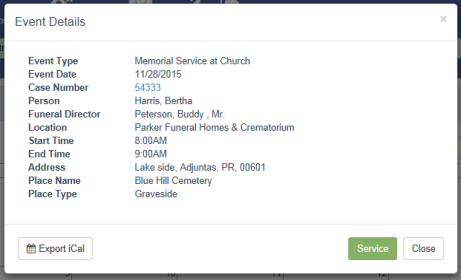
Clicking the Case Number hyperlink will open to the Case Summary screen for that case.
Click here for more information, on adding Services and Events to a case.
Export iCal button
The ability to Import dashboard calendar items into calendar software using iCal is available. Click here for more information.
MS Outlook Integration
The ability to integrate Services and Events with Microsoft Exchange Server is available. When a Service or Event is added, updated or deleted, then mail would be sent to the MS Outlook's associated email address. Click here for more information.