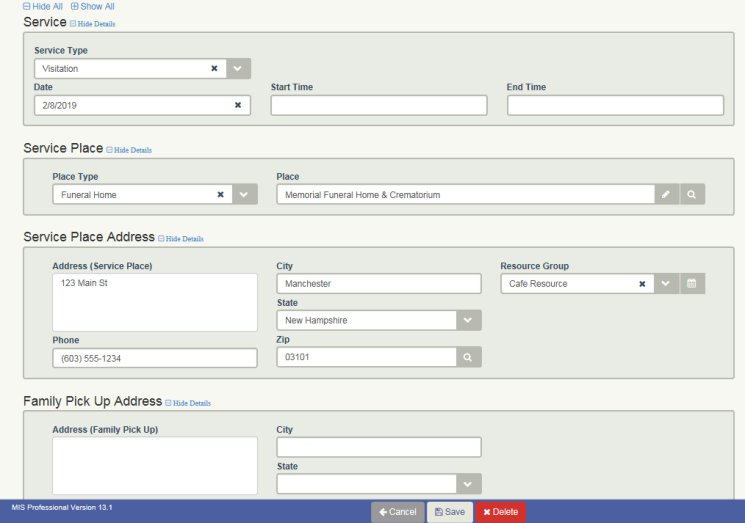Services
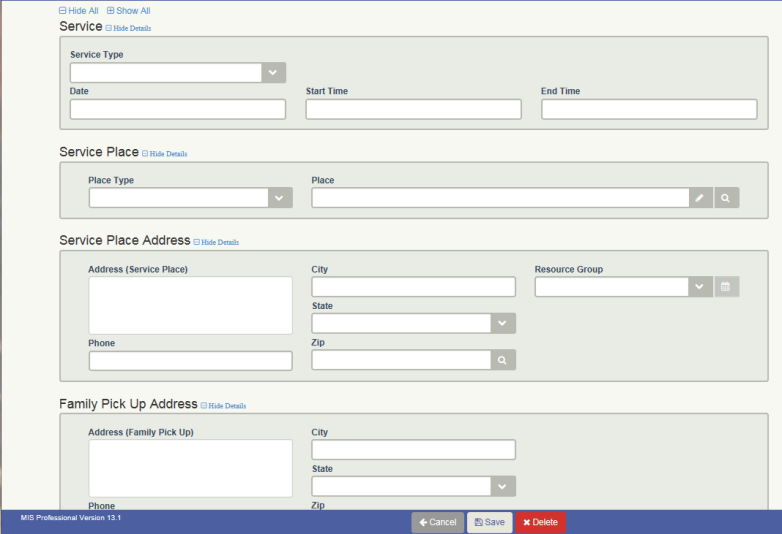
Overview
The Service screen shows details related to a service scheduled for a case. For At Need cases, Service Type and Date are required fields for the case. Only one service can be added per case. Many Events can be scheduled per case. Click here for further details on adding Events to a case
This screen can be accessed from the Menu Bar by navigating to Cases - Services as well as from the "Service and Events" widget on the Case Summary screen.
Notes:
- When services are added to a case, they will also display on the Dashboard Calendar on the date the event is scheduled.
- When MIS Professional is configured for integration with Microsoft Outlook, when a Service is added, updated or deleted, the configured Outlook calendar will be updated. See Microsoft Outlook Integration for further details.
Workflow
To add a Service:
- Select a Case
- Navigate to the Case Summary screen
- Click the “Service and Events” Quick Nav button, to navigate to the Service and Events widget

- Click the Edit Service button
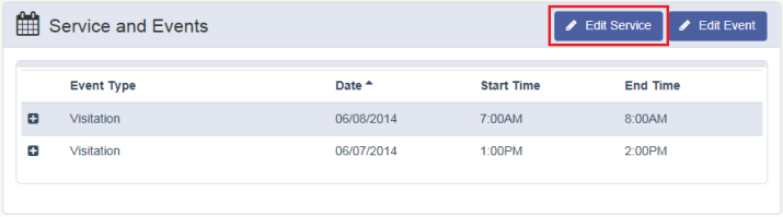
- Fill in the Service Details and click Save at the bottom of the screen