Events

Overview
The Events screen shows details related to all Events scheduled for a case. You can make arrangements for many different Events for a case, such as visitations, followed by a service such as a funeral or cremation ceremony. Click here to see further details on adding Services to a case.
This screen can be accessed from the Menu Bar by navigating to Cases – Events as well as from the "Service and Events" widget on the Case Summary screen.
Notes:
- When events are added to a case, they will display on the Dashboard Calendar on the date the event is scheduled.
- When MIS Professional is configured for integration with Microsoft Outlook, when an Event is added, updated or deleted, the configured Outlook calendar is updated. See Microsoft Outlook Integration for further details.
Workflow
To add an Event:
- Select a Case
- Navigate to the Case Summary screen
- Click the “Service and Events” Quick Nav button, to navigate to the Service and Events widget

- Click the Edit Event button
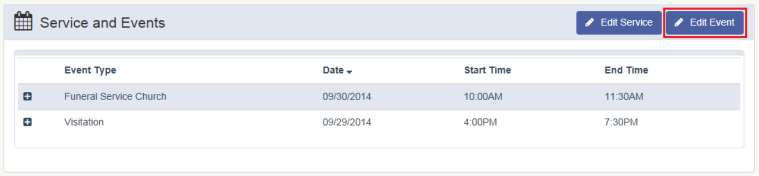
- Click the “New Event” button at the bottom of the screen
- Fill in the Event Details
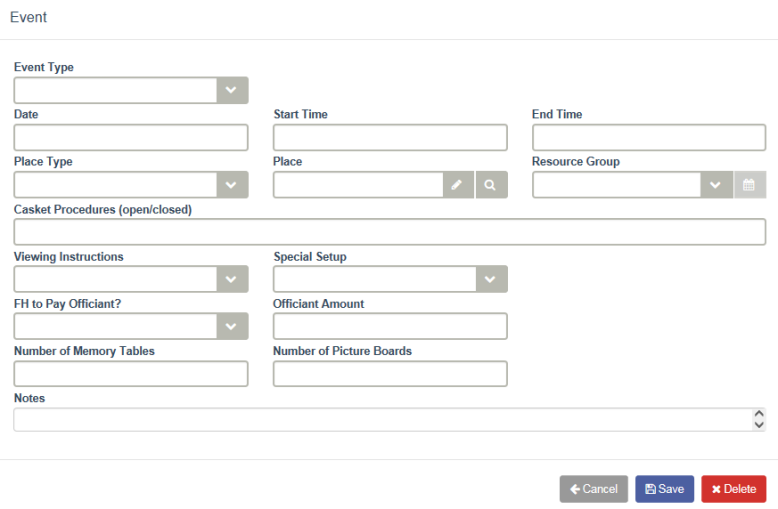
- Click the Save button at the bottom of the screen