Family Arrangement Planner Parents Screen
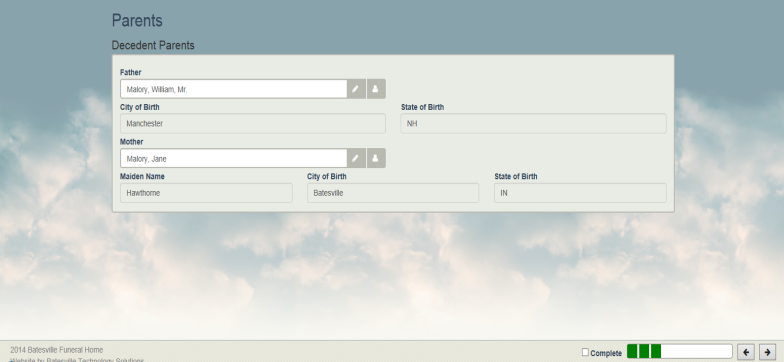
Overview
The Family Arrangement Planner Parents screen is used during the arrangement meeting with the family to capture information about the decedent’s parents.
This screen is accessed by one of the following methods:
- Clicking the Parents image on the Family Arrangement Planner Menu screen
- Clicking the > button on the Family Arrangement Planner Biography screen
- Clicking the < button on the Family Arrangement Planner Relationships screen
Parent information can be captured on 4 screens in the MIS Professional application:
- This Family Arrangement Planner Parents screen
- The Family Arrangement Planner Relationships screen
- The Case People & Relationships screen
- The Death Certificate screen
If parental information is added on any of these 4 screens, the information is automatically populated to the other screens.
When you have completed the information on this screen, you can click the “Complete” field on the footer. Doing so will place a green rectangle with a check mark around the parent’s image on the Family Arrangement Planner Menu screen and will add a square to the progress meter.
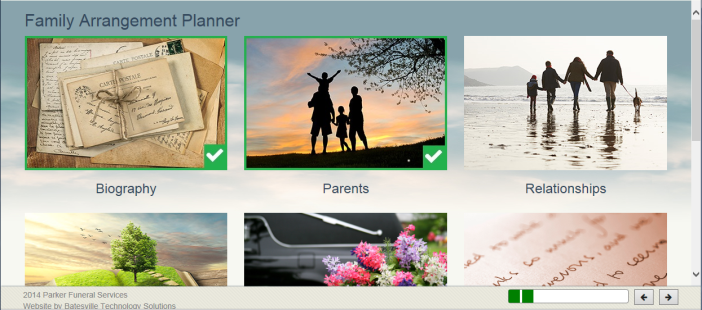
Work flow
To add a Parent on this screen:
- Click in the desired field (mother or father)
- Enter the name (Last, First)
- Press the tab key on your keyboard, or, click the pencil button
- The Name Maintenance screen appears
- Complete the desired fields
- Click Save.
- You're returned to the Parents screen
Important Note: When you add a parent name using this screen, you do NOT have the opportunity to search to see if the name already exists in the database as you would if you were to add it using the Case People & Relationships screen or the Death Certificate screen. The reason for this difference in functionality is that this is a family-facing screen. Since the Name Search exposes personal information for other names in the database, it was omitted from this screen as you would not want the family to see the names of other people in the community that reside in your database.
To edit a Parent on this screen:
- Click the Pencil button next to the name. The Name Maintenance Window opens.
- Edit the fields as desired.
- Click Save.
To remove a Parent in Family Arrangement Planner mode:
- You cannot remove a parent using this screen
- Navigate to the Family Arrangement Planner Relationships screen. (Click the > button on the footer)
-
Select the row that contains the parent you want to remove
-
Click the Delete button
-
Click the Remove button on the Remove Case Person prompt